The Tiger Card is the official identification card of LSU and is issued to students, staff, faculty, and affiliates. In addition to identification, the Tiger Card can also be used for building access, as an official ID when voting in Louisiana, and TigerCASH! For more information on the TigerCASH program please visit our website.
All Tiger Card account holders must agree to the terms and conditions
To expedite the process of receiving your Tiger Card, you can submit a color photo on this website. Requirements for the photo are listed on this site.
Please note that by submitting this photo for your Tiger Card, you agree that photo images captured for the Tiger Card account become part of the cardholder’s University record and may be used for official University business in accordance with applicable laws. Please contact tigercard@lsu.edu or 225-578-4300 with any questions about this policy.


Refer to the above example for acceptable photos.
DO'S AND DON'TS:
DO:
- ✓ Submit a color photo
- ✓ Center your face
- ✓ Use a neutral facial expression
DON'T:
- ✗ Wear a hat or sunglasses
- ✗ Have any objects with you
- ✗ Submit a photo older than six months
HELPFUL TIPS
- As a general rule of thumb, your photo should be as professional as possible
- If eyeglasses contain glare, the photo may be rejected
SAMPLE DIAGRAM
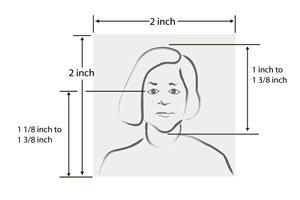
REMINDER
Only passport-style photos will be approved. If your photo does not meet any of the listed requirements, it will be denied.
If needed, you may use the tools to crop, rotate, and resize the submitted photo.
Click the box to confirm.
Please note: Only .jpeg or .png images will be accepted.
If needed, you may use the tools to crop, rotate, and resize your government ID.
Need to change your photo? Re-upload below.
I have reviewed the necessary requirements of the government ID photo. I understand that if I submit a photo that does not meet the requirements or is improperly formatted, my application may be delayed until a suitable photo is resubmitted.
Sign your full name using a mouse, finger, or stylus. Click ‘Save’ to continue or ‘Reset’ to start over.
Thank you for your submission! All required documents have been successfully uploaded to our database. Your confirmation number is XXXXX.
Please follow the instructions in the approval email for next steps on how to obtain your Tiger Card.
